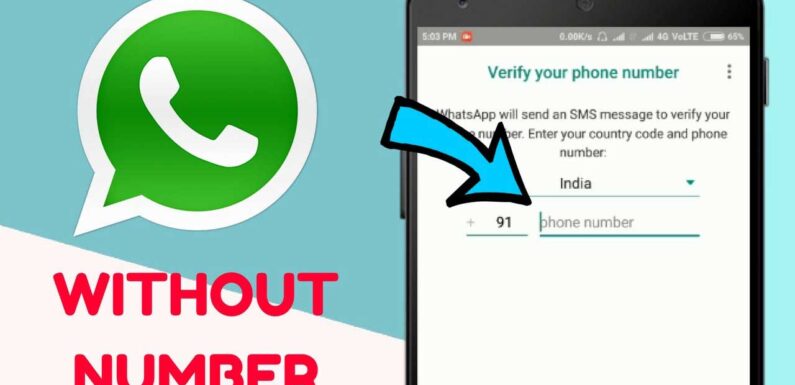
Use WhatsApp without a number: Imagine the world now where you can’t use WhatsApp, unimaginable right? In today’s world messaging has been revolutionized by the application known as WhatsApp.
WhatsApp is used for all our social needs today, sending messages, videos, audio, text files, and even making calls, everything you can do on one platform at no charge, i.e., absolutely free of cost.
It needs only an unregistered phone number to set up your account on WhatsApp but what if you don’t have a phone number? Don’t be sad; this is a how-to guide for using WhatsApp without a phone or sim card.
Two primary ways have been tried and tested how to use WhatsApp without verification. It works for all kinds of electronic platforms like Windows Phone/Android/iPhone. You can go through both of these methods and then select the one most suited to your needs.
Use WhatsApp Without a Phone Number or SIM Card
Before installing WhatsApp without number verification or a sim card, there are some prerequisites. You have to download the WhatsApp application from the internet if not already present on your cell phone, tablet, or PC. For extra cool features, you can download GBWhatsApp Apk.
If you have already installed WhatsApp on your device and verified the application using your phone number, kindly delete the app or uninstall it and install it again.
Also read: How to Get Started WhatsApp Business API Guide
If you have not confirmed the phone number, then you can proceed with the following steps. You require a unique phone number that no one else is using on WhatsApp so that you can create your account.
Method 1 – Use the TextNow App
The first method is to use a software named TextNow to verify and use WhatsApp without a phone number. TextNow is a messaging application. Download Textnow from the browser or play store on your device, i.e., phone, tablet or PC.
This application provides you with a unique 10-digit phone number that you can use to enter during the WhatsApp phone number verification process to verify your WhatsApp account.
Step-1
First of all download the TextNow messenger app. You can download the TextNow app to your cell phones from iTunes App Store, Google Play Store or the Windows Phone Store.
It’s available in all application provider stores. If for any reason you are trying to run WhatsApp on a PC using an Android emulator like Bluestacks and search for TextNow on it.
Step-2
After downloading the application, the next step is to set up the TextNow application to generate a unique phone number. Open the application on whichever device you are using and then complete the installation process.
Step-3
Once you install and set up the app on your device, it will generate a unique 10-digit phone number. Kindly note it down or save it.
Note: In the scenario, if you forget to take down the number shown by TextNow or you did take it down, but you have forgotten it now or misplaced it you can follow the following steps to retrieve the phone number generated by TextNow.
Also read: GBWhatsApp – Everything you need to know [with download link]
Locate phone number
Follow the below steps to find and copy the generated phone number.
- For Android – When you open the TextNow application on your Android phone, in the top left corner there will be an icon with three lines, click on the same icon and you will see your TextNow phone number.
- For iPhone – After opening the TextNow app on your iPhone, iPad or iPod, you will see the 3-line icon on the top left corner displayed. Click on that to reveal your phone number.
- For Windows – Open the app on your Windows device, after opening it navigate to the People Tab, and you will find your phone number there.
You can also follow these steps if your TextNow app doesn’t show a phone number instantly.
Step-4
After noting down the phone number, open up the WhatsApp application on your device (phone, tablet or PC). Once you agree to the WhatsApp terms and conditions, you are prompted to enter your country code and phone number for verification.
Step-5
Enter your country code and the phone number provided by the TextNow app. They send an OTP to your number via SMS and wait 5 minutes for the SMS verification to fail.
Step-6
After it fails, you will get the option to receive a call on your number for verification. Click on the call me button which will prompt an automated call to your number by WhatsApp.
Step-7
Open the TextNow app, and you will receive a call from WhatsApp with your verification code. Answer the call, and you will hear an automated message with your verification code.
Step-8
You can repeat the steps multiple times giving you plenty of opportunities to note them down. After receiving the OTP code, open WhatsApp and finish the setup process by entering the verification code. Your WhatsApp account is now ready with the TextNow phone number.
Also read: How to install GBWhatsApp on Android without losing Chat or media documents
Method 2 – Use a Landline phone
If the first method doesn’t work for you, you can use this alternative method for how to use WhatsApp without phone number verification. This method uses your existing home phone number or landline number to verify the WhatsApp account.
A prerequisite is that you should have access to a landline phone. To verify your WhatsApp account follow these simple steps.
Step-1
Open the WhatsApp app on your phone, tablet or PC. After agreeing to the terms and conditions, you will be prompted to enter your country code and phone number for the WhatsApp account. Enter your landline number and your country code and click submit.
Step-2
WhatsApp will send a verification code via SMS to your device, wait 5 minutes for the SMS verification to fail. After it fails, you will get the option to receive a call with your confirmation number from WhatsApp.
Step-3
Click on the call me button, and you will receive an automated call with the message being your verification code which will be repeated multiple times for you to note down.
Step-4
Kindly note down the verification code and enter it in WhatsApp. Finish the rest of the setup process after that, your new WhatsApp account is ready to go live without a phone number.
Conclusion
Well, this was the step-by-step guide that will help to use WhatsApp without number verification on Android devices. You can use WhatsApp with a fake/virtual phone number on Android, and it does not require verification. Hope you liked the post and it helped you. Don’t forget to share with your friends. If you still have any questions let me know in the comment section.

