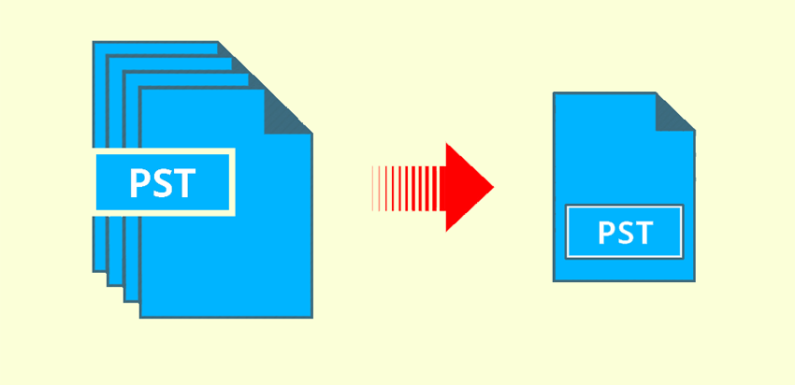
Summary: In Microsoft Outlook, data is stored in the PST file format. There was a file size limitation which occurred in the earlier editions of Outlook. This problem was fixed in the latest versions. In order to organize the data efficiently, need to combine PST files arises. The article deals with the best possible solutions to join or merge PST files in Outlook 2003, 2007, 2010, 2013, and 2016.
Microsoft Outlook is the most used email client in today’s era. In Outlook, data is stored in the PST file format. PST stands for Personal Storage Table, which is used to store emails, contacts, calendars, etc. There are 2 types of PST file: ANSI and UNICODE. ANSI was made in older versions of Outlook and the maximum file size permitted was 2 GB. If the file size is crossed, it results in corruption of the Outlook data files. This solution was resolved with the upcoming of newer versions of Outlook. In the recent versions, UNICODE file type is created where the file size limit was increased up to 50 GB.
In order to merge older PST files into a single file and facilitate easy managing of Outlook data files, need to merge multiple PST files into one arises.
Methods to Merge PST Files in Outlook 2016, 2013,2010
There are various methods to join Outlook data files. Among them, the easiest and effective solutions are mentioned here. Go through the techniques one by one.
Solution 1: Merge Multiple PST Files in Outlook – Manual Solution
A user has to follow the given steps to join multiple PST files:
Step 1: Create a New Blank PST file in Outlook
- Open the MS Outlook application
- Click on New Item
- Select more Item>>click on Outlook Data File
- Then, select location to save the new PST file
- In the next step, give a name to the newly created PST files. Then, press on OK button
Step 2: Merge Multiple PST Files Into the newly created PST File
- Launch Microsoft Outlook program in your local system
- Click on the File Menu>>Open>> The Import Export Wizard will open up on the screen
- Select Import from another program or file option
- Click on Next
- Under Import a File window, click on Outlook Data File(.pst)
- Click on Next button
- Now, click on Browse to import the desired PST file. Hit on Next
- Select the radio button corresponding to Do not import duplicate items. Click on Next
- Now select the folders which you have to import
- Click on the checkbox Include Subfolders. Choose the radio button corresponding to Import items into the same folder in
- Click on Finish
Note: This method consumes a lot of time. It is good for a lesser number of PST files
Also Read: How to Export Contacts From Outlook For Mac to Windows Outlook?
Solution 2: Know How to Merge PST Files in Outlook Via Professional Solution
No doubt, the manual solution to merge multiple PST files in Outlook explained above is an effective approach when it comes to joining two or more PST files. But, there are some limitations due to which this is not suggested by various Outlook experts. Hence, to join .pst files in Outlook 2016 and other below versions, users can use an automated tool like PST Merge Software to Merge PST Files in Outlook. To make use of this application, go through the following steps:
- Install and run the PST merge software
- Add the required PST files or folder that you want to merge
- In the next step, apply 3 merging options as per your need
- Merge the various PST files into a single file
Merge PST Files Without Outlook Using PST Merge Software – Quick Glance
PST Merge software is one among the finest solutions available for combining PST file data with perfection and security. This application is designed with the highly upgraded technique that makes it capable of handling ANSI as well as UNICODE PST files.
Prominent Features of PST Merge Software to Merge PST Files in Outlook
- No file size limitation is imposed
- Maintains data integrity in exact form
- Supports all MS Outlook versions
- Merge Unicode and ANSI PST easily
- Generate the complete report after merging
- 3 merging options are available: i.e Join, Merge Emails, Merge Contacts Folder
Final Words
The article describes the best possible solution on how to merge PST files into one in Outlook 2016, 2013, 2010, 2007 and other below versions. The above-mentioned manual method is quite simple and easy but, this method consumes a lot of time. Moreover, deep technical knowledge is required and the steps are to be performed with utmost care. Therefore, to avoid all these issues, professionals recommend using a third-party tool like PST Merge to Merge PST Files in Outlook. It gives the satisfactory results in the shortest duration of time.

