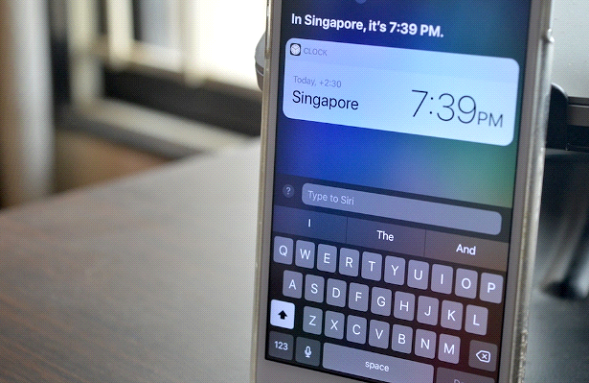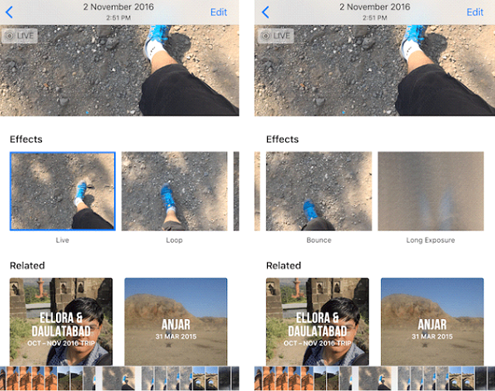iOS 11 has completely transformed the iPad. But as far as the iPhone is concerned, many features have been incorporated. If you are seeking to upgrade to iOS 11 and explore the difference with the new features, then you should go through the tips and tricks compiled below.
15 Tips for Devices Running on iOs 11
Gain Control Through Siri
You may not prefer using Siri when you’re wandering a public area or sharing a table with your peers. But, now instead of the voice commands you can use the text-only Siri mode. Simply follow the path, ‘General >> Accessibility >> Siri’ and switch on the Type to Siri feature. But, if you are very much interested with the idea of using your voice, then you should first turn off the feature.
Record the Screen Without Mac
When you go to the Customize Controls screen, you should turn on the screen recording control. Now, return back the control center, and you would observe a countdown of three seconds. Later, the status bar would change the color to red and screen recording would start. Once you’re done, tap ‘Stop’ and the recording would be automatically saved. You can then enjoy the video under Notifications.
Add Life to Your Live Photos
When you are working with the photos app, swipe the bottom section on a live photo. Afterwards, proceed with the Loop effect. Certainly, you would be the best to animate the image. For a boomerang effect, select ‘Bounce’ or ‘Long Exposure’ to capture the scene for a long time. Well, that’s not all you can also share the GIFs on social media sites and many messaging platforms.
Automatically Enable ‘Do Not Disturb’
When the driving mode is turned on, you can always use the ‘Do Not Disturb’ option. This would not only lock the device for a specific amount of time but would also never alert you with notifications. You would receive the messages only if it’s urgent. It’s better for you to use the feature when you are busy driving your vehicle or working on an important task.
Scribble Notes from the iPad Lock Screen
If you own an iPad, then you can simply jot down notes by tapping on Apple Pencil. The option would direct you to notepad where you can write in your own handwriting. Over a period of time, the operating system helps you to secure notes. But, even then, you can go to ‘Settings >> Notes >> Access Notes from Lock Screen’. This would aid you to view the notes that you had scribbled from the lock screen.
Scan QR Codes
There isn’t a user interface to scan codes but you can actually perform the task with the help of the Camera app. The application helps you scan almost 12 different codes. Well, you may not realize the importance, but you can use QR codes to browse websites, add contacts, and install HomeKit devices. Later, you would marvel at the app that’s installed on the iPhone.
Scan Documents from the Device
With the release of iOS 11, you can always bid farewell to the document scanning app. You would no longer require the app because you can scan multiple documents with the automatic scan mode under the Notes app. Once you have opened a new note, you can tap on ‘+’, and select the option of scanning documents. Besides, you can scan the piece of paper is black and white. At any point of time, you can change the mode to the photo / grayscale mode.
Share Screenshots Quickly
As you take a screenshot, you can always share it on different platforms through iOS 11. Once you see the preview at the bottom left hand side corner, you can tap till the iOS share sheet pops up. From there you can select an app or a chat where you need to send the image. If you wish to transfer the screenshot to Mac, then you can do it using AirDrop.
The New Multitasking System
It’s really amazing to check out the multitasking system in iOS 11. Whenever you select an app, you can use the Dock and hold on the icon for some time. Within just a fraction of a second, you can place the app in the middle of the touchscreen. If you lift the finger, then the app would be seen on the window. A step ahead would help you work with the apps simultaneously. You have to drag the finger either to the left or right hand side.
Hide Notification Messages
If you care much about privacy, then iOS 11 offers you to hide notifications. The functionality works well when you’re with a chat app. Simply navigate to ‘Settings >> Notifications >> Show Preview’. Later, accomplish the task by selecting the ‘When Unlocked’ option.
Bookmark Notes
If you have written a couple of notes, then you can use the ‘Pin’ feature to access them in future. Once you swipe towards the left, you have to tap Pin. This would make sure that the note is right on top of the list. You would then never forget to check it out when you are not pre-occupied with tasks.
Customize Control Center
The one-page control center has certainly been revolutionized with iOS 11. As you can delete toggles, you can add a few more controls. Apart from an Apple TV remote, you can go about making the Magnifier visible. As you go to settings, move on with the ‘Control Center >> Customize Controls’ option. A bit a later, tap ‘+’ so that the control is included in the bottommost section.
Zoom Maps with a Single Hand
When you’re using the Map app, you can zoom it with the help of a single finger. Simply, double tap and zoom in or out by swiping in the up or down direction. With the newer version, you can always explore AR Flyover view.
Change Paper Style in Notes
If you’re not comfortable with a blank page, then you can switch to a ruled page or a grid. This would make it easier to note down things with the app. Once you open ‘Note’ tap on the share button followed by the style you desire.
Edit Screenshots
Once you have taken a screenshot, you can try the markup mode. You can either scribble some text or do anything you like. Later, the OS allows you to share the image with an app. Once you’re done, you can save the image or delete immediately.
So, these are the tips and tricks. If you find the article useful, do share it with your companions.